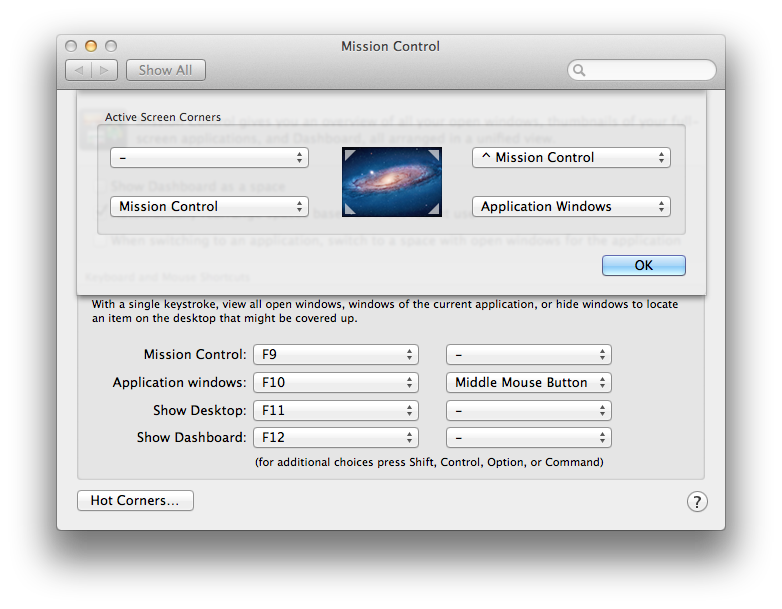Mac OS X Lion (10.7) Tips
Installing command line tools to /usr/bin
The command line tools, such as gcc, and make, are installed with Xcode by default until the version of Mac OS X Snow Leopard (10.6). However, The Xcode 4.3 that could be installed on Mac OS X Lion from App Store does not install these command line tools by default. Developers must install them by themselves.
Fortunately, the Xcode provides very simple way to install them. The procedure is summarized as follows.
- Launch Xcode.
- Open “Preferences” from the “Xcode” item on the menu bar.
- Select “Downloads” tab (icon).
- Click “Install” button for “Command Line Tools”. (Fig. 1)
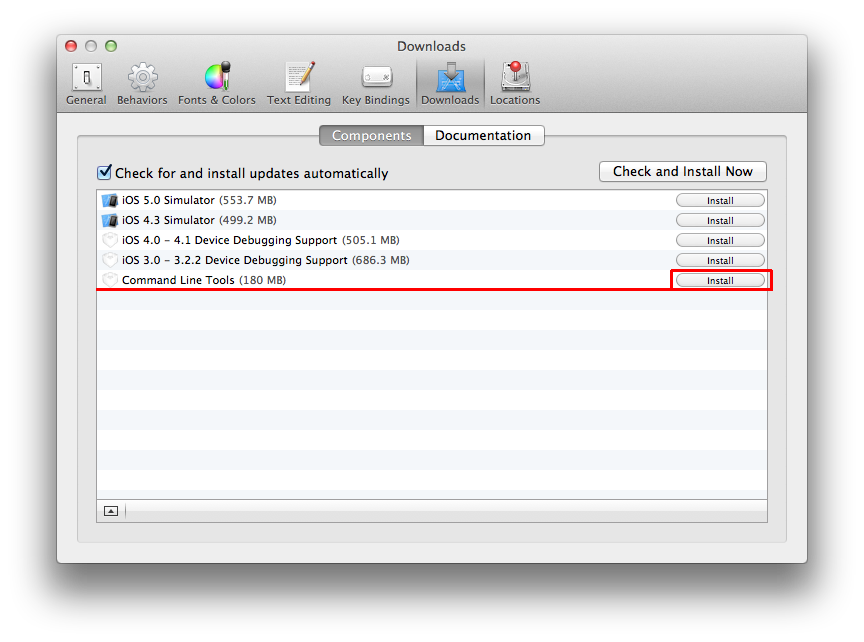
Hot corners with control/shift/option/command key for Mission Control
Hot corner actions for Mission Control are powerful GUI for switching applications by using mouse/trackpad. However, some of the corners, especially left-top (close to the Apple mark), are bad for this functionality because users may move to a corner by mistake when focusing their cursor on a button or something at the corner. However, Mac OS X Lion has a good way to avoid this mistake. The way is described as follows.
Hot corner actions for Mission Control can be enabled with a special key; i.e., control, shift, option, or command key. The special key is specified selecting the hot corner action while pressing the special key that you want to use. For example, Fig. 2 shows that Mission Control acts when the cursor moves to right-top corner while pressing control key (marked by ^). This action was selected while pressing control key.